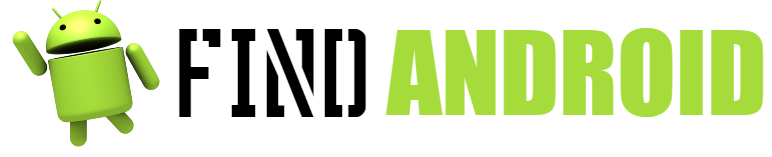Terminals with the Android operating system have completely changed the lives of millions of people. Thanks to Android, it has been possible to transfer the functions of a personal computer to a simple mobile phone in a way never seen before.
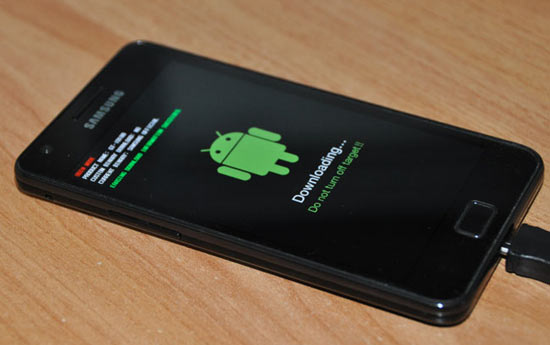
Every Android phone is slightly different, depending on the make, model and capacity, it carries slightly different versions of the operating system from each other. The installation files of the specific operating system of a given phone are called roms.
Each phone has a rom designed exclusively for it, but sometimes modified versions of the rom can be installed on our phones, in which we can add or change features in an android terminal.
Changing a rom is known as flashing a phone, it is also called flashing to reinstall the original rom due to a fault. In some phones like Samsung, the brand offers a very simple software to flash the roms, but in most phones it is not offered.
Flashing a rom is simple, but it must be done carefully, we are going to offer you a step-by-step tutorial on how to flash most Android phones using SP Flash Tool V5
What do you need to flash a rom on Android?
- A USB cable that the computer recognizes.
- A Windows PC starting with XP.
- Drivers for your phone in debug mode (they are on the official support page of your mobile or on google).
- SP Flash Tool V5, findable from any Google search.
- Rom for your phone, you can download it on the official support page or at needrom.com.
Instructions for flashing a rom on Android
- Preparations:
First of all we must download some special drivers that recognize the phone when it is turned off, for this we must download them from the support website of your phone or with a simple Google search (almost all appear except very rare phones). Secondly, we will download SP Flash Tool V5, unzip the rom and the Flash Tool. Previous versions also work, but the one that works best is V5. - Seeing the Flash tool: Having the folder decompressed, we will enter the folder and open it by executing the FlashTool.exe
file as administrator, then inside it we click on the folder that says Scatter-loading and look for a txt file called scatter that is found in the unzipped rom. The scatter is the identifier of your phone and it is responsible for formatting it properly at the time of installation, so when you open it, it will automatically detect the type of phone you want to flash. Just before starting, we will have to have the download only option checked. - Rom flashing process:
Once we have the drivers installed, first turn off our phone and disconnect the battery, then press the green arrow button that says download and connect our phone to the USB port of your PC without the battery (in some phones you have to press the volume down key and the power key at the same time, depending on the model), wait 2 or 3 seconds and connect the battery without disconnecting the USB cable. If everything goes well, some bars of different colors should appear below, we must wait for it to finish. - Finished flashing the android rom:
When the phone finishes being flashed, the following screen will appear on your computer, just then we can disconnect it and turn it on. It is normal for the first power-up to be slower than usual.
Tips for flashing a rom on Android
- Flash utilities:
- Fix a phone that won’t turn on or hangs up.
- When the option to restore factory settings does not work well.
- Erase all data on your phone and make it work like new.
- Install Custom Roms like Cyanogen Mod.
- Unroot a phone and recover the manufacturer’s warranty.
- Other Flashing methods: In addition to the Flash Tool, there are other methods to install the roms. They can be done from programs such as Rom Manager, installable from Android itself (requires Rom access) or from the recovery mode of your terminal (access by turning on the phone by pressing and holding power + volume down). With both methods we must have the rom that we want to flash saved on our micro SD card, in zip format without decompressing.
- Disconnection: At the time of flashing we must take into account one essential thing, we must use a cable that does not disconnect, that is, a cable that remains connected throughout the process without disconnecting. If the flashing process is interrupted, our phone could be left useless and unrecoverable.
- Roms: There are phones with a wide variety of compatible roms, especially those from well-known brands such as Samsung, from which many customizable roms are made. The main rule to keep in mind is to always use roms compatible with your device, an incompatible rom will make your device useless or simply the SP Flash Tool will not let you install it giving an error.
- Professionals: In certain problems we will not be able to fix the phone with SP Flash Tool. On some occasions, the Flash memory of our phone may have been damaged and it will be necessary to repair it by a professional. These repairs are usually covered by the manufacturer’s warranty for your terminal, so don’t gamble as a professional will repair it for free.