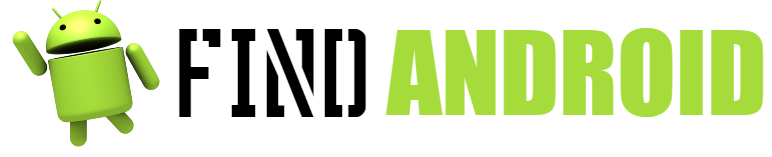Kika Emoji Keyboard for Android is one of the best keyboards for your mobile phone, being a much more interesting and functional keyboard than other keyboards that you can find on the market.

In Android, we can choose a wide range of keyboards in this operating system, although by default the keyboard corresponding to our model comes to us. Keyboards like Kika Emoji for Android bring us some interesting features, such as the addition of custom emoticons, custom settings, and all of this, with great ease of use.
Information about Kika Emoji Pro Keyboard + gifs
Price
Free
Current version
Varies by device
Size
Varies by device
Installations
50,000,000 – 100,000,000
Android required
Varies by device
Author
Kika Keyboard Tech
Facility Name
com.emoji.coolkeyboard
Choosing the correct keyboard for our phone is something much more important than it seems at first glance. Choosing one keyboard program or another can make the difference between a satisfactory Android experience and a very bad one.
For example, there are keyboards that consume a lot of operating system resources, which take a long time to load on some older phones. In addition, there are other keyboards that are too small for users with large fingers, causing them to have problems typing correctly, since they press keys that they should not have pressed.
The default Android keyboard can be a problem for some people. Some have complained about its small size and others, on the other hand, have seen how this keyboard worked in a bad way, complaining that it takes up more and more space and size, as if it had planned a scheduled obsolescence.
The good thing about Kika Emoji is that it doesn’t waste resources, so you can use it on older phones where other keyboards don’t work well. In addition, we will be able to adjust things such as the background of the keyboard itself, put a different font and also change its size. In this way, we have a customizable and very, very powerful keyboard, which will undoubtedly delight all users.
Kika Emoji will also be useful for social networks like Facebook or Twitter, as well as for messaging applications like WhatsApp. It will allow you to access its emoticons in a much simpler way, thus achieving greater speed when writing to all your contacts and friends on these social networks.
Emoticons are already part of our lives and are always welcome, so keyboards like this one will allow you to have the latest emoticons, thus transmitting what we feel in an easier way than with words.
However, many people do not know how to properly set up such a keyboard. Many people have always limited themselves to using the default keyboard, so they are practically unaware of these great functions that keyboards like this one from Kika offer us.
However, we are here for something, since we are always going to try to help you in any way we can in the Android category. We are going to help you step by step, how to download, how to install and how to configure the Kika Emoji Keyboard for Android in the most correct way possible.
Download Instructions and Tips
- Download the application:
The first thing we must do is download this application to our Android phone, for later installation. Google has been using the universal method of the Google Play Store for years, which allows you to quickly access all the applications available on this platform from any terminal with a Google account. Kika Emoji Keyboard can be downloaded from the Play Store without any problem, since it does not violate any community regulations and therefore it is a suitable application. To download applications from here, all you have to do is enter the search section and type Kika Emoji, something that will take you directly to the application and all you have to do is download it. If Google Play ever crashes and you can’t wait for it to be fixed, you still have the option to download the apk file from the internet for later installation. Of course, download it only from reliable sources such as Up To Down, since, in unreliable sources, they could have put some kind of virus inside the apk, - Configure the keyboard:
Now that we have downloaded the Kika Emoji keyboard, it is time to proceed to configure it to our liking. This keyboard, once it has been downloaded, is configured by default as the base Android keyboard, so we will not have to do many things. However, if we want to make the most of its customization and everything it offers us, we will have to pay a little more attention to these options that it offers us.- Language:
First of all, we have to put the keyboard language, that is, the language in which we are going to write. By default, we will get the language that we have on the mobile phone, that is, Spanish in most readers. However, the language issue can be more complex, since we could have bilingual people or people who want to practice in another language. Kika therefore allows you to configure a main language and then a secondary language. This will allow us to have everything well configured, so that the keyboard recognizes words from both languages and thus not have problems. - Image background:
One of its most interesting features is the possibility of putting an image background on the keyboard, that is, an image that appears in the background of the keyboard with the aim of decorating. Here we will be able to leave the default color, change the color or put the photo directly from our gallery. We can put the photo of our partner, our pet or a landscape. In addition, we will be able to change the color of the letters, something that will help us to make sure that they are seen, since the photos of certain colors could hinder the vision of the letters correctly. - Font:
Now it’s time to change the font, something that is totally optional, but it is always a very interesting option. In Android, many of us are always tired of seeing the same type of font, so here we can put an alternative font for the keyboard, which will allow us to rest our eyes a little from that type of letters. Kika Emoji offers us a large number of fonts to choose from, something that will undoubtedly help you to be able to choose the one you want without making mistakes. - Font size:
Now it is the turn of the font size, since, for some people, having a font that is too small could be a real odyssey in the face of being able to read. In this way, we will be able to choose a large and legible letter or a smaller letter if we see perfectly. In any case, we see how this keyboard adapts perfectly to all the needs that a user may have today. - Keyboard size:
Finally, we will be able to configure the size of the keyboard, that is, make it bigger or smaller. The Android keyboard is usually very small, making it difficult for people with large fingers. In this way, Kika will allow us to have everything configured to the millimeter, without the possibility of error.
- Language:
- Enjoy all the features:
Now that everything is set up, it’s time to enjoy your brand new Kika Emoji keyboard, which has all the features that we have mentioned before and which I suggest you try. Kika Emoji will allow you to put emoticons automatically, it will allow you to have some keyboard shortcuts by doing hand gestures and finally, it will allow you to change everything again, so the changes you have made in step 2, you will be able to have them again by default or change the parts you want, without any problem. - Change the keyboard if we don’t like it:
It may happen that we don’t like the Kika Emoji keyboard and we want to go back to what we had before. This is very simple to do and can be done in several ways. The first is to remove the Kika Emoji keyboard, that is, uninstall it. In this way, the default keyboard will automatically appear again. If we do not want to uninstall it, we will be able to go to input settings and select another keyboard. This can be a good idea if you want to try out several keyboards before settling on a final one, trying and switching between them without removing any. If you didn’t like Kika, don’t worry, as there are a great alternative keyboards for Android to choose from. One of my favorites was Touch Pal, which allowed you to choose the color, had custom themes to choose from, a bilingual keyboard and finally, it allowed you to make it huge, taking up almost the entire screen and being ideal for people with long fingers. The only bad thing about this keyboard is that it consumes a lot of resources, so only download it if you have a powerful phone. If not, then search Google Play, as there are literally hundreds of keyboards to choose from, so you will surely find yours.