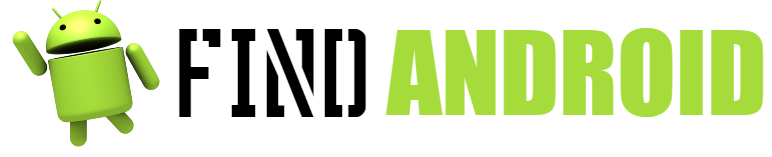Probably one of the programs that are most used today are office automation, among which the range of Microsoft Office stands out and includes a range of programs, including Microsoft Word (which is the one that interests us), which are designed in order to be able to do “everything” digitally.
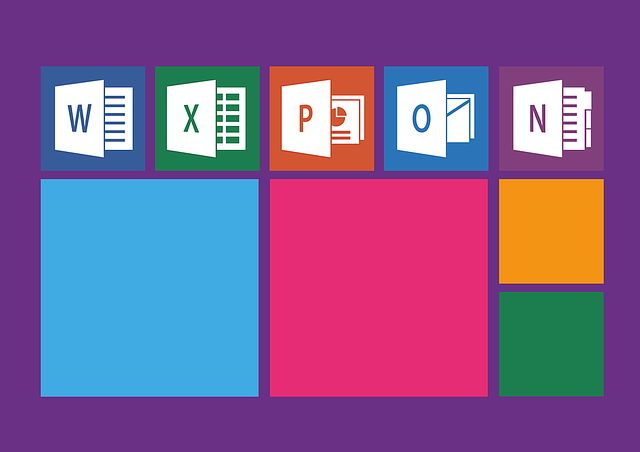
With the arrival of smartphones, the world of office automation has moved from one platform to another, be it iOS, Android or even Windows Mobile. But in this article we will focus on Android, the free software that later became part of Google and, as we all know, is a giant in the world of mobile telephony.
In this article we will firstly see what you need to be able to download Microsoft Word, then the different ways to install it and, at the end, we will leave you with a series of tips and tricks which will be very useful to you.
What do you need to Download and Tips?
It would be very comfortable to say that it is practically nothing, since not much is needed; but don’t think that all Androids can support this program either, since a certain amount of power is required for it to give the maximum of itself on your mobile:
- As a fundamental element: have an Internet connection, much better if it is stable. Be careful if you download it with your mobile data: the app is heavy, so we do not recommend (unless you have a good plan or it is a case of necessity) that you download it while you are on the street.
- An Android version smartphone device with software 4.4 KitKat or higher.
- As for space, Microsoft reserves the right to say why? Because it varies depending on the device, especially for software reasons. In addition, the weight of an application for tablets will always be greater than one for mobiles, so you will only know it when you proceed to install it.
Basically this is the basic or minimum that you must comply with in order to download Microsoft Word on your Android. Although, at the same time, a fairly complex discourse opens up to us, since there should be a certain regulation regarding it: the specifications of the device.
The most common thing that we can find, if we read the negative reviews of this program, is the lack of fluidity of the application and even, in some cases, the continuous crash of it, that is, the continuous shutdown.
This is due to a lack of hardware in your device, or even to poor management on your part, leaving too many applications open at the same time, for example, which make Microsoft Word, a program that, despite not seeming so, demands you.
Is there an ideal mobile or tablet to use Word? Obviously not, but you should know that, currently, the minimum that is used in the mobile industry is 1 GB of RAM, which would be a fair bit; The most common, in fact, is 2 GB of RAM, which supports basic tasks like this quite well.
Download Instructions and Tips
How do I download and install Microsoft Word on my Android phone?
Although the easiest way is to go directly to the Play Store and download it from there, we will tell you what options you have and we will even tell you why it is good (or not) to use one or another option.
Join us to see then how to download and install Microsoft Word on your Android.
Through the Google Play Store, directly on your mobile
- Search for the Google store, or Google Play Store and open it.
- Once the app is open, tap on the search bar at the top.
- At that moment the keyboard will be displayed, search for Microsoft Word or simply Word.
- Once this is done, choose the official application, how to recognize it? The logo must be exactly the same as the one of the program that you use on the computer, in addition, you will see that the developer of the application is Microsoft Corporation.
- Once the application is selected, you will have to touch “INSTALL”.
- You must accept the conditions, do it.
- In case you get a message, which is very common lately, that says “Add payment method”, do not be alarmed, you will not be charged, you can, in fact, at the bottom left, skip the step and not add anything; In case you want to add a payment method for future purchases, select it and follow the steps.
- Once all this is done, the download will start: if your Internet is good and your mobile too, the application will be installed in a matter of 1 minute.
- To open the application, you can click on the “OPEN” button or exit the store and search for the application directly in the launcher.
- Once you have opened it, you will be able to enjoy Microsoft Word on your mobile!
Through the Google Play Store, from the computer
As a note, we must warn you that this process must be done in compliance with some conditions:
- Be computer and mobile on the same Wi-Fi network.
- The mobile and the computer must have the same Google account, this so that the same store can know the destination device.
Knowing this, let’s see the steps to follow:
- Search Google Play Store or enter the following link: https://play.google.com/store
- Once on the main page of the store, click on the search bar of the store, it is located at the top.
- You can put the full name, Microsoft Word or use the keyword Word.
- As we explained before, make sure that the application is the original, we remind you: Microsoft Corporation is the developer, and it’s free.
- Once the application page is located and opened, click on “INSTALL”. The web will tell you beforehand if the application is compatible or not with your different devices.
- An interface will open in which you must select the target device, in case you have more than one Android device, make sure it is the correct one (the model and brand of the devices are clearly identified).
- After a couple of seconds, the application will start installing, you just have to wait for the process to finish.
- Once installed, search for the app and voila! You can enjoy Microsoft Word on your mobile.
- Downloading the “. apk” file from outside
- First of all, you will need to enable the “unknown sources” The path is: options-security.
- Once this is done, proceed to download the apk file from any website, searching for “Microsoft Word apk” in Google or, more easily, we leave you a link to a website with a good reputation: https://microsoft-word-preview.uptodown.com/android
- Click download, the download will start, wait for it to finish.
- Once finished, find the downloaded file and try to install it, you will have to accept some permissions of the Android system first.
- Once the installation has started, you just have to wait.
- Clever! Find the app in the launcher and enjoy it.
As you will see, the simplest (and recommended) installations are the first two, but what does the third have to deserve to be named? Its practicality, because you can know, in advance, how much the apk that you will install weighs, in addition, in case you do not want to enter data from a Google account on your mobile, it will be useful to you.
Tips for Downloading and Tips
- Like most of the technology, the Microsoft Word Android application, and not only, since the no less famous PowerPoint and Excel are also present in the store, is made to facilitate the transport of information.
- This is achieved thanks to the cloud, where Microsoft will store documents that you have opened, as long as you log in. That is, if you upload a specific document to the cloud, called OneDrive, and log in both on your computer and on your mobile, you can enjoy it without problems.
- This is ideal if you need to make a presentation and you don’t have a flash drive at hand, which would be the most common thing to use. On the other hand, if you start writing a project in Word format, but you go on vacation and don’t want to take a hard drive with you, this tool is perfect to be able to continue your work from anywhere in the world.
- You can even recover, in some cases, documents that have been sent to your email (always referring to Hotmail/Outlook) and modify them or simply look at them.
- In the same way, taking up the example of a composition that you have left halfway through, you will be able to send the Word document once you have finished it, either by mail or through a link or hyperlink from it, all without having to be using the computer.
- Another classic example, which applies both to working life and to student life: how many times do we not want to open a document on the street or in the classroom, because the teacher orders it and we cannot? As the simple fact of document reader, Microsoft Word is a precious tool for any mobile.
- We recommend that you always keep the application updated, as they are always improving it and adding new functions, see inserting images from the application itself or searching for basic information on websites such as Wikipedia within it.
- Try not to overdo it with your mobile, especially if it is quite “humble”, speaking of specifications; this means that you close the applications that you do not use and that you avoid forcing the program, Microsoft Word includes many elements such as fonts, text boxes, WordArt and others, which sometimes need a certain time to be able to load.
- In short, we hope that this article has been very useful to you, that we have cleared up any doubts you may have and that it has been an enjoyable read for you. Until next time!