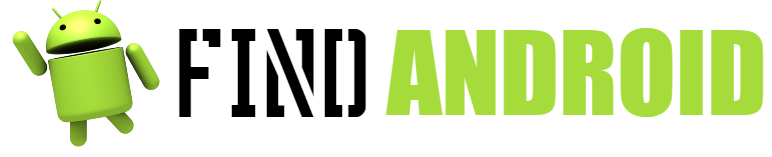One of the greatest advantages that Android terminals offer us compared to the competition (call it iOS, Windows Phone, etc.), is that it has a very high degree of personalization, in fact, many mobile phone manufacturers even modify it in order to give a touch more premium to your terminals. Quick Shortcut Maker is a help in this regard.

But of course, there is still a wide range and a high level of users who like the famous style of Android, that is: having, on the one hand, the main screen with widgets, most important applications and, of course, shortcuts and, on the other hand, have the application drawer where, as expected, all the applications installed on the device will be.
In this article we will dwell on the main screen, more precisely on the creation of shortcuts, through the Quick Shortcut Maker application.
Let’s start from the most basic: it is an application designed to create custom shortcuts, that is, you have the possibility to modify elements such as the icon or the name of the application.
What do you need to Download and Tips?
Let’s see what you need to download and install Quick Shortcut Maker on your Android device:
- As expected, you must have an Android device with an Internet connection. Always remember that the best way to download an app is through Wifi, mobile data, depending on the region, country and area where you are, may fail.
- Also, your Android device must have a software version equal to or greater than 1.6 (Donut). We remind you that the latest version released is 8.1 (Oreo).
- The space available on your device is what should give you the least problems, since it only weighs 2 MB and a little more, which is nothing today.
- As you can see, the “requirements”, so to speak, to install this application are quite simple; one could even say that they do not require anything, because nowadays mobile phones come with 8 GB or 16 GB of memory (minimum), with OS (Operating Systems) 5.0 (Lollipop) or higher and getting an Internet connection is within easy reach.
Download Instructions and Tips
Download and installation: step by step
A fundamental element for us is that you can install the application without any problem and as you want, which opens the way to show you more than one way to proceed with the installation. It will be you who will have the doubt of what to choose.
There will be mainly three modes: one directly on the Android device, which we will call conventional installation; another through your computer that we will call remote installation and, finally, the installation by the apk file.
Conventional installation (Android – Google Play Store)
- The first step is to locate the Google store on your device and open it.
- Once there, you will have to go to the top of the interface and touch the search bar.
- In the search bar, type “Quick Shortcut Maker”.
- Once you have the results, make sure it is the application developed by sika524.
- Touch the “INSTALL” button and follow the steps, generally you will find “NEXT” and then “ACCEPT”, this is to give the necessary permissions to the app.
- In some cases, depending on whether or not you have a payment method associated, you may be prompted to add one. There is no need to add a payment method to proceed with the installation, so don’t worry, in fact, in the bottom left corner, you will see a button that says “SKIP” or “SKIP”.
- The download and installation will begin, during this step you will not have to do anything, just wait (the wait will be very short).
- Depending on your settings, the app will have created a shortcut on the home screen for you to open it more quickly. If not, look for it in the app drawer.
- Once obtained, open it.
- Clever! You have Quick Shortcut Maker downloaded and installed correctly on your mobile or Tablet.
Remote installation (Through the Google Play Store web)
In order to perform this installation, you must meet two fundamental requirements:
- Have the same Google account (xxxxxx@gmail.com) started on both your mobile and your computer or, better said, in the browser you will use on your computer.
- That both devices are connected to the internet, preferably to the same Wi-Fi network.
Having made the above clear, let’s see step by step how to install Quick Shortcut Maker in this way:
- Open the browser of your choice on your computer and search the internet for Google Play Store or simply Play Store. In the meantime, confirm that you are logged in, if not, log in.
- Once inside the store, click on the search bar on the page.
- Type “Quick Shortcut Maker” in the search bar.
- A series of results will begin to appear, remember to check if the developer of the app is sika524.
- Click the “INSTALL” button.
- A kind of pop-up will open in which you will have a selection of devices, your mobile will be there; yes, if you have more than one device (called a Tablet, for example), you must choose the one you want to be the destination.
- You will have to click “INSTALL” again on that pop-up.
- It’s time to wait: it will take a little longer, because Google must send the order to the target device.
- Once installed, find the app and open it.
- Clever! You can enjoy Quick Shortcut Maker on your Android terminal.
Installation via. apk file:
- We will also stop here for a moment to be able to dot the i’s. There are two ways to do this installation (actually there are many, even using wizards), but we will focus on directly downloading the file with the. apk extension from the same target device, so we will avoid transferring the app from a PC to the terminal.
- So let’s see how to download and install Quick Shortcut Maker in this way:
- The first thing you should do is search the search engine of your choice for the phrase “Quick Shortcut Maker apk file” or “Quick Shortcut Maker. apk”.
- In any case, as we know that there are multiple websites that introduce malicious software to apps, we have decided to leave you a link to a safe page: https://quickshortcutmaker.uptodown.com/android
- Taking the website of the link that we left you in the previous step as a reference, click on the green “DOWNLOAD” button, the download will start.
- Wait for it to complete.
- Once ready, open the file manager and find the folder where the download is. Also, depending on the browser you use, you can touch a section that says “Downloads”.
- Once found, tap on the app, you will see a system interface will open.
- Initially, you will have to hit “ACCEPT” and then “INSTALL”.
- The installation once finished, will give you two options, “CLOSE” or “OPEN”.
- In the case where you have not touched “OPEN”, you will have to find the application in the application drawer and open it from there.
- Clever! You already have Quick Shortcut Maker on your Android terminal.
As you can see, the installation method is up to you, depending on where you are or what you want to do. Therefore, now we will give you some tips and suggestions on the use and installation process of this application.
Tips for Downloading and Tips
- From the outset, it is essential that you know what the apk file installation method is for, it is used to be able to go back to older versions so that, if you do not like an update, there is no problem in “downgrading”, with this application most likely you will not have problems: it has not been updated since 2014.
- Of course, be careful, as we already told you above, with strange websites, since they may want to put some malicious software on your device, so running an antivirus after installation is not too much.
- A great advantage that Quick Shortcut Maker gives you is that you can “hide” certain applications. Let’s take an example: suppose you don’t want to let your friends know what your WhatsApp is, so they don’t get into it and read your conversations, with this app you can put a bank logo on it and write as the name of the app “Banco AA”.
- But not only that, but you can use themes to style the shortcuts; see the case of Instagram, many people do not like the new logo, so they can go back to the old one without any problem.
- There’s more: with Quick Shortcut Maker you can create specific shortcuts. Read the case in which you want to put a direct link that takes you to the account synchronization configuration, you can do it and you can even put the name and icon you want.
- Another great advantage is the app’s compatibility with the variety of launchers on the market, be it Nova, ADW, Apex, GO and many more.
- In other words, in conclusion we could say that it’s not only a customization tool, but also an anti-prying security tool, all for just 2 MB, which is nothing. In addition, it has a wide variety of supported languages, including Spanish, so you won’t necessarily have to use it in English.
Anyway, we hope that this article has been very interesting and useful, as well as entertaining to read, we, for our part, hope that at this moment you are configuring shortcuts and modifying your Android device to your liking, have fun!