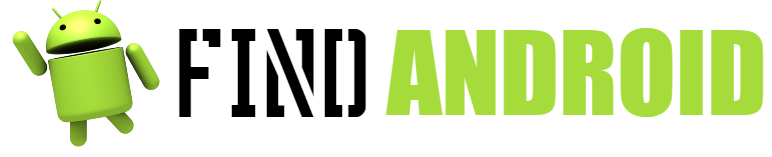One of the best known applications in the world of Android applications is the famous WhatsApp application. Actually this application is considered one of the most installed on mobile phones, being perhaps the most used application in the world.

This application was born a few years ago as an instant messaging client for mobile phones. The difference between this application and the rest of the applications is that WhatsApp has certain differences, such as, for example, that it works quickly with messages and that it is linked to your phone number, not to a Nickname or an email.
For this reason, WhatsApp not only works efficiently, but it is also very convenient to use for most users, who prefer to use their phone number as an identifier. When WhatsApp came out in its day, it was one of the substitutes for text messages, which became practically extinct. The reason for this is that it was much cheaper to use WhatsApp and a data rate than to send messages.
WhatsApp also has the advantage of working very well even if you have internet browsing at reduced speed, that is, even if you have run out of data on your mobile phone. In this way, we will be able to always be in communication, completely saving ourselves the cost of text messages.
At first, this application only had text message functions, being able to send multimedia files such as images, videos and audios. However, this was short-lived, as WhatsApp immediately improved a lot and added new features to its application.
First of all, it added the function of being able to send audio notes to other users of the platform. An audio note is a compressed voice file, used to better communicate with others. We can also dictate to the keyboards of google, touchpal and other applications so that they write on WhatsApp.
They also added the famous WhatsApp calls, calls that will allow you to talk to other people thanks to technology. In this way, not only will we save text messages in the application, but we will also save calls, literally saving hundreds of euros a year thanks to this application.
Finally, we have the web version of this application, thanks to which we can use this application from our computer, without having to install any program and only having to have an Internet connection on our mobile phone and on our computer.
But the best of all is that right now this application is totally free, since Facebook bought the brand, measures have been taken to make it free, such as financing services. In this way, it is now free for life, without having to pay anything and having a license forever.
Surely you did not know that this application could do so many things, something without a doubt surprising in a simple application for mobile phones. The thing is that right now it has so many functions that it is difficult to take advantage of all of them. In this way, a little advice is necessary to be able to use it correctly and in this way, get the most out of all its functions.
This is what we will explain next, that is, we are going to explain how this application is used and all the secrets it hides, so that you can get the most out of it.
Instructions for using WhatsApp
- Standard use:
WhatsApp is a very easy application to use, since we only have to download the application from the Google Play Store to our mobile phone and confirm the phone number on the computer. Once we have done this, we will wait for a confirmation message to arrive, which will be evaluated automatically. Once this has happened, we will choose a name and a profile picture that represents us. Once we have done all this, we will be able to access WhatsApp, being able to view all the content of our phone contacts in the contact section. The more phone numbers we have saved in the agenda, the more people we will be able to have in this application and contact them. To contact a person, you have in the application, all you have to do is click on the contact to access the chat bar. Once here, click on the center bar to open a touch keyboard and you can send messages to this person, who will answer you. - Send multimedia files and voice notes:
The second option that we must take into account in this application is the option to send both multimedia files and audio notes. In a conversion, if we click on the microphone icon, just the one next to the send key, we will be able to send a voice note. Keep pressing on the icon with your finger while you speak, something that will allow you to send the voice note. When you have finished doing so, simply release your finger and the message will have been sent definitively, thus achieving your goal. The second factor that we have is that we can send multimedia files, such as images, music files and videos. In order to do this, we’re going to have to click on the attachment icon above, right next to the call icon on the contact, being a paperclip icon. By clicking here, a drop-down will appear with the type of file we want to send. Once we have clicked, we are going to choose the file from our SD card or internal memory of the phone, thus sharing it with the contact. - Groups:
Groups are another important and interesting feature of this messaging program, since they allow us to talk to many people at the same time. If we have been introduced to a group, we will appear in the chat automatically, being able to leave at any time by clicking on the name of the group and then on delete. We will also have the option to create our own groups, something we can do by clicking on the plus icon in the WhatsApp menu and clicking on create group. Here we are going to add the name of the group, its image and finally we will add the participants, which we will take directly from the contact list. Finally, we will be able to interact with the groups, adding people, removing people from the group, changing the profile picture and finally, adding administrators to the group, so that they can add and remove people too. Group conversations work the same way as individual chats, that is, you can send all kinds of files. Of course, here there are no blue ticks or anything like that, - Privacy:
If we go to settings and privacy, we will be able to configure certain things that everyone wants to configure. First of all, we will be able to configure the last time, that is, the time that appears above to see who has connected and who has not. We will be able to configure it so that everyone sees it, that no one sees it or that only your friends see it. Of course, if you choose that no one sees it, you will not be able to see the last hour of others either, something that will greatly hinder your work as a gossip if you are. We will also be able to configure who can see the profile picture, if your friends, nobody or everyone, applying the same way as with the last hour. Finally, we have the read receipt, a function that serves to see if they have read our messages with a blue tick. If you deactivate it, what happened before will happen again, that is, you will not be able to see the blue tick of others if you have removed the option that others can see it. - Calls:
The voice calls option of this application is quite good, since if we click on the phone icon in a contact, we will be able to make an internet call to this contact, thus saving us the cost of the call. In this way, we will be able to call other people without having to depend on the cost of traditional calls. Of course, when using voip calls, some telephone operators will not allow this. In this way, pressing here WhatsApp will make a normal call if that is the case. Of course, you will always have the option of using the Wi. -Fi connection to call, which is always supported for this type of task. - WhatsApp web:
This web application is used to be able to have this instant messaging client directly on your computer, without having to look at your mobile every so often. If we click on the WhatsApp web menu, the camera will be activated automatically. What we have to do is go to the whastappweb page in the browser and take a picture of the qr code that appears there. In this way, we will synchronize the WhatsApp with the computer, thus activating this function. The only drawback is that we need to have the mobile connected to the Internet for it to work, since the method of operation of this application is by sending signals to the mobile phone. - Block people:
Like all good things, this app also has its bad things. One of his bad things is heavy people, which can be very annoying. The way we have to avoid this is by blocking, something that prevents someone from contacting you and sending you text messages. The way to do this is by clicking on the name of the contact and then blocking. If you are one of the people who regret it and want to unblock that person, you can do it easily by clicking on settings, privacy, blocked contacts. Once we have entered here, all you have to do is press and hold the name of the contact with your finger and finally click on the unlock option. One more thing, if you are a person who bothers you a lot and they block you many times, WhatsApp will suspend your account as a punishment for a few months. It will do this because it will interpret that you have violated the company’s terms of use, since by blocking you many times, it will assume that you are a person who annoys or spams.