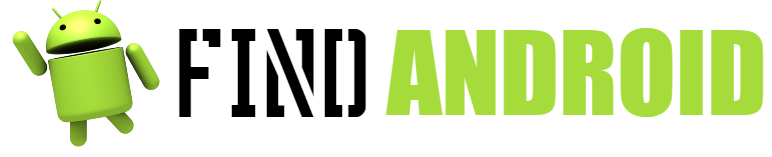Surely on some occasion over time you have faced a computer virus on your computer, or if you already have the good habit of having an antivirus installed, it is possible that you will receive warnings that your antivirus has detected and neutralized this or that harmful infection for your pc.

With the arrival and popularization of smartphones or smart phones -connected to the Internet-, with capabilities close to a small computer, devices where you can write, send and receive email, play online games, participate in social networks, use the Internet and be permanently connected, viruses programmed especially for mobile operating systems have also arrived, and in particular for Android, the most widely used in the world.
You may notice various symptoms that will make you suspect that you have an infection, either because a password does not work for you, because a program does not work as usual, or because an application stops. In short, your phone is not working properly and is probably infected. That is why you will be very interested in what we are going to explain next: How to eliminate a virus on Android.
What do you need to remove a virus on Android?
- A smartphone or tablet
- A computer
- An SD memory card
Instructions to remove a virus on Android
- The antivirus. It is key that you install a good antivirus, and although there are some with a great capacity for deep analysis and selective elimination that you can buy in virtual application stores, you have several that are totally free that will perfectly serve you by putting up a barrier to the most dangerous attacks. known, and we are talking about thousands of controlled viruses, so you can feel very safe with the use of these free antivirus. One of the most used is AVG, although you also have Avast or McAfee for mobile.
- Installing AVG. Once you’ve downloaded AVG Android Antivirus from the Google Play store, and activated it, find and tap the Protection option. In the list of sub-options that will appear, choose Analyze now. A scan will immediately start to detect the malicious file or program and remove it when it is found. To do this, it will carefully track all the files you have on your terminal until your mobile is completely free of infections. After it has destroyed the virus, start the scan again within AVG to verify that your phone is now fully functional.
- Types of infection. For the most part, the viruses that attack smartphones are producers of advertising pop-ups or malware, which although they do not cause a serious problem on your mobile or tablet, they can be very annoying or slowdown in an unnerving way the use of the applications you have installed.
- The permissions.
- When you install an application, you must be careful with the type of permissions that it asks for, because in some cases, such as when they ask for permission to make calls, which means that they could dial special-rate numbers so that you can receive SMS at a great cost to your pocket. And keep in mind that any application with access to the contents of the SD card could install a virus on it or delete files that you have saved on it. For this reason, the best thing is that you know the application that you are going to install or have confidence in it by other users who have it and have not had problems. Otherwise, it is better that you do not download it and look for a similar one that is more reliable.
- After analysis. Start the antivirus and analyze your device completely so that it indicates the problems that your device suffers. When the scan is finished, you will be able to see in which apps the infection is found. In addition to running the removal of all viruses and intrusions that are on the phone, it is convenient that you uninstall the infected applications and all the files that may be affected.
- Uninstalling apps. Go to the applications menu of your Android mobile or tablet and look for Settings, and here go down the list until you reach Applications. Tap here and go to Have Execution. Find the app that is giving you trouble and tap on its name. You will see the same data and several buttons, one of them is Uninstall. Click here and remove the application permanently. Go back to your main menu and enter the antivirus again and run it again, to check that now you no longer have any infection, be it viruses, malware, etc.
- Make a backup. After having passed the antivirus again, look for the option to make a backupor backup, or backup. Thus, if you had a much deeper attack and needed to return to the factory settings, you could first download that copy to your computer or to your microSD memory card -in this case, remove it before returning to the original configuration- and reinstall that backup on the phone you have reset.
Tips to remove a virus on Android
- It is recommended that you pass the antivirus of your device at least once a week and that you make a backup after the analysis.
- Do the operations with the antivirus with the phone fully charged or connected to the electrical network, to avoid interruptions in the process that can lead to erroneous results.