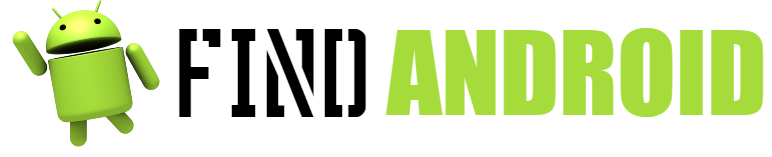Android is the operating system created in 2008 by Google for mobile phones and tablets and is present in one billion terminals around the world and is used by all mobile brands, as it is versatile, free, intuitive and easy to use.
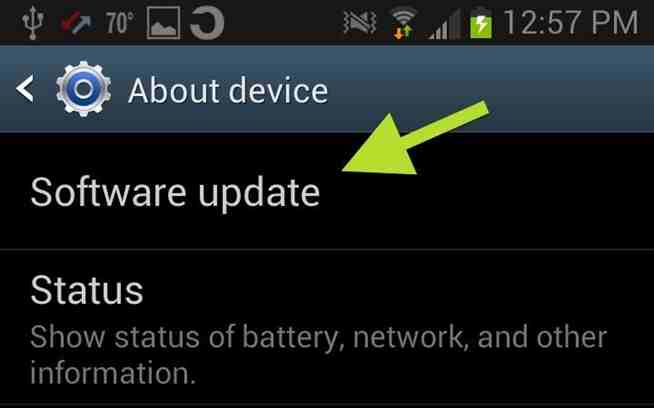
Google updates Android almost every year with new versions that improve each time the previous one, both in its functions and in its security. The latest is 5.0, called Lollipop (chupa-chup). Once a new Android update is released, each mobile phone manufacturer and each line operator in each country provide it to different device models.
The way to update to the latest version of Android, and this is another very favorable feature of this operating system, is by air, OTA for its acronym in English (On The Air), so that it is not necessary to connect to a computer, but it is done by connecting to our phone company, or by connecting to a Wi-Fi network.
What do you need to update android?
- your mobile phone
- Charged battery
- WiFi connection.
Instructions to update android
Update
- Battery at 70%. Make sure you have the battery of your mobile with a charge of at least 70%, so you don’t have the unpleasant surprise that your phone turns off, because the update can take a long time and all the time you are waiting for the update the phone is using the battery.
- Use a Wi-Fi network. If possible, connect to a wi-fi network, that is, to the wireless network of a router, either at home or in a public place, although the latter case is not generally recommended since the security is lower, so that someone else can steal the passwords you use. As you can see, you do not need to connect to any computer.
- Backup. Make a backup of your data, which will allow you to recover all your data, applications and photo files, etc., by going to the menu with all the applications of your phone, clicking on Settings or Configurations, from there to Customize and from there to Make a backup.
- Settings option. On the Home screen, where you have all your apps available on your phone, look for the Settings or Settings option, depending on the model.
- About option. On the Settings screen, look for the heading About device, or depending on the make and model, it could be About phone.
- Updates option. Once on this new screen, look for and choose the Software Updates icon, or System Updates, also depending on your mobile brand and model.
- Check for updates. On the new screen, find and tap the Check for updates command so you can check if your phone’s software has the ability to download new versions of Android enabled.
- Install. Once you have verified that your phone has a new operating system update available, which is the operating core of your mobile, accept the installation and complete the process of incorporating the new Android to your phone.
Why is my phone not updating?
- by your manufacturer. Google launches an Android update, and then each manufacturer in turn makes it available to its different models, but not all of them, starting with the highest-end ones. You even have to know that there will be specific terminals that will never receive it, especially in brands with a large number of models and variations of these. It is something that has happened more often than you might think, especially with models that are more than two years old since their launch and others that are less relevant to the brand. To this we must add that the propagation of the latest update always takes months, and more when there are major updates, as is the case with Lollipop.
- Other causes. Also, your phone might not let you upgrade if you purchased it through a phone company. This means that your mobile will be updated when your company proceeds to do so. Another possibility is that you cannot update if you have made any changes to the file system through a module that affects the core of your mobile.
Tips to update android
- It is important that you make a backup. If there is any problem during the installation of the new version, it could be truncated and you may lose your files. With the copy you will recover them.
- When a new installment of Android comes out, if you see that it has been announced for today, don’t wait to receive it today, because its distribution is done randomly and unnamed among all users who have your model, even if you have bought the best and most modern.