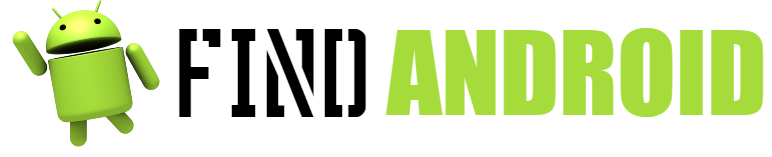Perhaps the most famous app for streaming media content, Netflix has no introduction. Just think that they have already introduced their own and exclusive content from the company, which has grown enormously thanks to its ease of use and good prices.
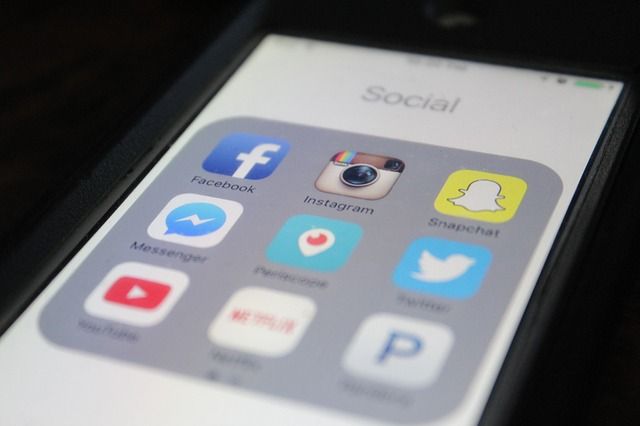
But of course, not all of us use Netflix on the computer, because, sometimes, being in bed and watching it on a Tablet is much more comfortable or because, simply, we like to use Android devices more than Windows or other OS.
That is why we decided to write this guide: for you, a user who likes to enjoy your Android device, call it TV box, Tablet, smartphone…
Now, to install Netflix certain requirements are necessary or can we put it on any Android device? Let’s see it in the next section.
What do you need to Download and Tips?
Although Google’s official website for the Netflix application, the Google Play Store, is not accurate at all, we have decided to collect information from various sources that, as we already anticipated, if Google itself is not clear, it is more difficult for us:
- The first thing, and yes in general, is to have a good Internet connection. When downloading the app, it will be indistinct if you use your mobile data or not, but yes, pay attention to watching a series with the data that then flies away…
- The doubts are already beginning: the size of the application is variable, since it does not weigh the same for KitKat as it does for Lollipop, for example, nor does it weigh the same for a 5-inch mobile phone versus a Tablet with the same OS of 7, 8 or 10 inches. But, in general, the app weighs (as an apk file) about 25 MB.
- The same happens with the operating system, there is no “YES/NO” answer: we have done the test, we took a 5-inch mobile with a 4.4.4 system and nothing, it is not compatible. Now, what about a 7-inch tablet with the same software? The truth is that, according to some websites, “stability” comes with Android 5 (Lollipop), all from this version onwards are compatible.
- It should be noted that this exception may be made due to the inclusion of TV boxes with the Android operating system, which, from their oldest versions, already included (or, rather, were promoted with the idea of having…) Netflix pre-installed.
That is to say, in general terms, if you have more than 30 MB of available space, an Android device with Android 5 or higher and a good Internet connection, it is impossible for the formula to fail: you must be able to have Netflix on your mobile, Tablet or Android tv box.
That said, let’s see in the next section how to download and install Netflix step by step on your Android device.
Download Instructions and Tips
Download and install Netflix on Android: Step by step
It is important to start from the most basic and then go to the most complex, so we will start with the different types of installation of Netflix only on smartphones or tablets, that is, we will leave aside, only for now, the TV boxes.
Installation from the device itself, from the Google store
– Difficulty level: easy.
- Find the Google Play Store on your device and open it.
- Once you are in the initial interface, in the search bar above, touch and type “Netflix”.
- Make sure it’s the one developed by “Netflix, Inc.” and that it has a logo with a black background (the letter N for Netflix is in red): the one with a white background is the one made for TV boxes.
- Once you have selected it, tap on the green “INSTALL” button.
- Probably, if you have not added a payment method in Google, it will ask you to add one, which is not necessary, so, if you do not want to add it, tap on the bottom right of the pop-up that came up, you will see that there is the “SKIP” or “SKIP” option. After that, you will have to hit “ACCEPT” for the permissions and again to “INSTALL”.
- Once this is done, you will have to wait a couple of minutes for the installation to finish.
- Once the installation is complete, you will be able to hit the same green button you hit before, it will now say “OPEN”.
Clever! You have Netflix installed on your Android device.
Installation from the computer, using remote installation, from the Google Play Store
Difficulty level: medium
Before starting to explain this method, we must warn you that, necessarily, it must comply with two things:
- Have the same Google account logged in on both the computer and the device on which the application will be installed.
- Both devices must be connected to the internet, more precisely to the same Wi-Fi network, to speed up the process.
Having said that, let’s move on to the installation step by step:
- Open the browser on your computer and access the Google Play Store, you can use the following link: https://play.google.com/store
- Once there, do the search for the application “Netflix”, remember, check that the developer is “Netflix, Inc.” And let it be the one with the black background.
- On the app page, click “INSTALL”, a dialog box will open.
- There you will have to choose (or not), depending on how many devices you have associated with the account, where you want Netflix to be installed.
- Decided that, you click on “INSTALL”.
- The application will begin to download after a few seconds, which is how long Google takes to send the order to the terminal.
- Wait for the download and installation to complete.
- Clever! You have Netflix installed on your Android phone or tablet.
Installation from the “.apk” file.
Difficulty level: medium-difficult
In this case, you will also need to do a little prior configuration:
- Go into Settings, go to Security, scroll down a bit and look where it says “enable unknown sources”, enable that feature so the apk file can be installed.
- It is essential to have the file to be able to install it: search for it on Google (or the search engine of your choice) by typing “Netflix apk” Can’t find it or don’t know which page to trust? Don’t worry, download it from this website https://netflix.uptodown.com/android
- Once you have downloaded it, which, from the outset, we recommend that you do it from your target device, because it saves you a few minutes, open the file manager and locate the downloaded apk.
- Proceed to install it, accept the permissions and wait for the installation to complete.
- When it’s done, the button where you hit “INSTALL” will change to “OPEN.”
- Open the app and enjoy Netflix on your Android device.
Now, having seen the ways to install this application on a smartphone/tablet, let’s briefly see how to do it on a TV box:
- Through the same Google Play Store: repeat the steps you did with the installation on the mobile or tablet, the difference is that you will do it with a controller!
- Through the computer, in the Google Play Store: it is exactly the same as on the mobile or tablet. Difference: You must choose the app with the logo on a white background!
- Installing the “. apk” file: yes, believe it or not, it can also be done the easiest way? Install a file manager, download and place the apk file on a flash drive and connect it to the TV box, search for it with the file manager and that’s it. Oh, and don’t forget to enable unknown sources!
As you can see, Android is an operating system that allows an incredible multiplicity of options, since we can install Netflix as we want, complicating our lives or not. But
How to get the most out of Netflix? And what are the “manual” installations for?
These are questions that we will answer in the next section.
Tips for Downloading and Tips
First, the “manual” installation is ideal to be able to take advantage of the failures of Google and of Netflix itself, which we talked about so much in the section “what do you need?” Software inaccuracies and modifications that allow compatibility of the “incompatible”.
This means that, in a nutshell, don’t give up, since there are private developers who, with all the goodwill in the world (and for their own use or the desire to see if they can get some remuneration), create modifications of the applications so that they can be compatible with devices that, from the outset, are not, see the case of WhatsApp for Tablet.
The same thing happens when an update doesn’t work: it’s best to go back, and the only way you can is the “manual” way.
And how to get the most out of it? For us, without a doubt, as a family: nothing like enjoying a good movie with your parents or with your children, siblings or whatever… even friends or a partner!
For the rest, Netflix does everything for you. At the beginning, it will ask you to “tell” it what your tastes are, indicating movies or series that you really like, do it, because very good recommendations will appear.
Oh, don’t forget there is the WLAN screen! Your mobile/Tablet most likely has it: it is ideal because it shares what you see on your device on your Smart TV (confirm that it has this function), the bad thing? The screen of the output device is not turned off, so it will consume the same battery (which does not happen with the Chromecast).
And one more thing: get yourself a power bank, because Netflix will hook you until you run out of battery!
In conclusion, we hope that this article has been very helpful to you and that you have enjoyed it. Until next time!