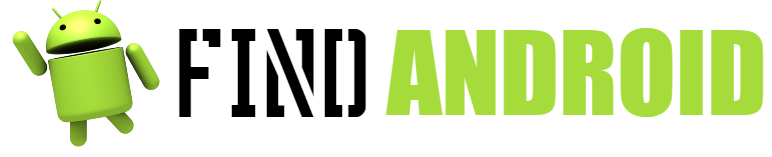Minecraft Pocket Edition is a new edition of the Minecraft android game designed for those mobile devices, virtual reality, for computers and we can also play it on consoles, and on the other hand it is the counterpart of what are the editions of Minecraft Java Edition, Minecraft CE and of course Minecraft EDU. If you were a lover of the Pokemon game, this Minecraft cannot be missed.

The initial version of Minecraft Bedrock was only for what is the Xperia Play, this was the 0.1.1 alpha that was released on the date of August 16, 2011 and that at that time had a cost of about $6.99 USD accompanied by a completely free demo version.
For the date of September 15, 2014, said company was bought by the Microsoft company for a price of about 2,500 million USD, this situation caused Markus Persson to leave the project and that said company has. On the date of July 29, 2015, Microsoft had the opportunity to release Minecraft Bedrock for the Windows 10 platform. For what was June 1, 2017, Minecraft: Pocket Edition had the opportunity to reach the version 1.1, which is better known by the name of Discovery Update.
In what was the E3 2017 conference, the announcement was made that Minecraft: Pocket Edition would have the possibility of being able to reach more devices such as the Xbox One and the Nintendo Switch, by simply changing its name to Minecraft as a new game that is completely unified, to be able to distinguish it from what is the edition for PCs, called Minecraft: Java Edition. under the name Better-Together Update.
Manicraft represents being one of the games that has been very popular in recent years, so a large number of people have had the opportunity to download and install them on their mobile devices. If we go to the Google Play Store app we can see that the Minecraft game is among the most addicted games than the Google store.
But on the other hand we can also download Minecraft – Pocket Edition for our PC in any of its versions for the Windows, Mac and even Linux platforms, so we can do this from the Minecraft store itself only for the cost of about 19, €95; but we also have the alternative of being able to play Minecraft – Pocket Edition for PC only using an Android emulator.
We can use the BlueStaks emulator or the Andy emulator. Andy is also another Android emulator that offers us the possibility of being able to download the vast majority of Apps and also games for the aforementioned platform directly on our computer.
With this emulator our PC will have the ability to run Minecraft Pocket Edition as if we were really doing it from any mobile device. And one of the great advantages that Andy has is being able to provide unlimited storage capacity.
This application has support for the Windows platform and at the same time it is compatible with Mac platform computers. With this we will have the opportunity to use our phone as a remote control when running games and Apps in said emulator.
Andy is also very popular among users, both for games and for other apps.
Therefore, if we really want to have an excellent experience playing Minecraft – Pocket Edition from our computer, without a doubt, the Andy Android emulator represents a very ideal alternative for it.
What do you need to Download and Tips?
- CPU: Intel Pentium D or we can also have AMD Athlon 64 (K8) 2.6 GHz
- A RAM of at least 2 GB
- GPU (integrated): Intel HD Graphics or alternatively AMD (formerly ATI) Radeon HD Graphics with OpenGL 2.1
- GPU (discrete): Nvidia GeForce 9600 GT or also AMD Radeon HD 2400 with OpenGL 3.1
- HDD: of at least 200 MB for what is the Game accessories and also for some other files
- Have Java 6 Release 45
- Download BlueStacks emulator
- Download Andy emulator
Download Instructions and Tips
Steps to Download Minecraft – Pocket Edition Using BlueStacks Android Emulator
- The first thing we have to do before everything else is to go to the BlueStacks page.
- Once we have entered we proceed to download what is the App Player. This step is quite simple, when we are already inside the page, we go to a blue box that has the words “Download BlueStacks” written in white.
- After we have already downloaded it, we have to install it on our PC, this procedure may take a few minutes.
- Once we have installed the BlueStacks Payer App, we have to grant the permission to said application in such a way that it can access our account that we have in the Google Play Store using our own account that we have created in Google.
- As in the previous step, we have to enable the Sync application in the BlueStacks App for devices that have an OSX operating system.
- Once we have completed each of the previous steps, we will have the possibility to search BlueStactks for the Minecraft Pocket Edition game, either using the Google Play Store App or also through the Sync App.
- When we have already downloaded the Minecraft game in the BlueStacks App Player, we will have the opportunity to start it and also to be able to start with the Minecraft – Pocket Edition game for the Android platform.
Tips for Downloading and Tips
- Once we start the game we have to know the difference between Creative Mode and Survival Mode. In what is the creative mode we have unlimited amounts of each of the materials to create our world. In this part we will not meet monsters or groups of bandits. We just have to build until we can think of something else. On the other hand, in survival mode, we have to get resources to be able to survive hordes of bandits and monsters.
- Know what the seeds are and how they are used.
- In survival mode the first thing we have to do is get wood.
- Another of the essential things is to create a table of and tools. This is the place where we have to place each of the tools that we will use in the game.
- The best way in which we can get coal in the first few minutes of this game is by using a wooden pickaxe to hit those areas where the stone melts into the ground.
- When we have all the necessary resources we cannot hesitate to build an excellent house.