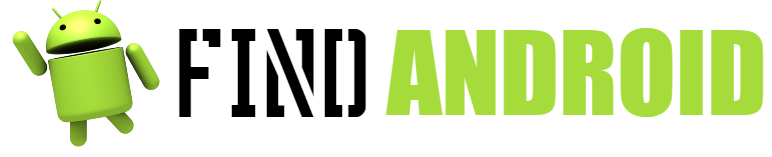It’s no coincidence that Android devices are the best sellers in the world: their low prices and high level of customization are just a few of the many qualities that this OS can offer you.

Of course, there are more and less powerful tools for Android, the more curious you are, you will surely find apps that are more difficult to install, but, in turn, with a much, much wider range of customizations, reaching, in fact, to the point of changing the OS (the ROM) to your device. One such powerful tool is Xposed.
Most likely, you have already heard it before if you have tried to root your mobile, since it is one of the fundamental pillars to apply endless layers and layers of customization to your mobile. Best of all is that Xposed “per se” doesn’t do anything, it’s just a kind of module store (as they themselves define the applications that are there), hence the Installer, created by different users.
Now, the complexity of accessing these applications is not only the fact of downloading and installing them, which is what we will teach you here, but also of complying with a fundamental characteristic so that the application can “run”, work.
What do you need for the best tips?
But what is that so essential what is needed for Xposed to work on my device? Join us to see it:
First of all, make sure you have a good internet connection, either Wi-Fi or mobile data, in short, Xposed weighs little or nothing (1 MB/2 MB at most).
As you can see, you shouldn’t worry about your mobile’s storage, but don’t be overconfident either: remember that Xposed is nothing without the modules, so leave space and don’t count on little.
By fulfilling these characteristics, we would have finished with any other application, since it is the most basic, but, as we told you before, something is missing: being a Super User (SU), that is, being a root user.
Very likely, most of you will know that this was necessary, because you know the essentials, but there are also those who see something and that “something” on the internet: call it video, forum entry, blog, tutorial, it does not explain everything, but rather gives it as understood by all.
For that reason, we will help you. Briefly, we will tell you how you can be a root user to access the Xposed Installer:
- Root “automatic” (from the mobile, easy): you download an app like iRoot, KingoRoot, RootMaster, etc. Biggest problem: sometimes, you can have a somewhat “invasive” root, they force you to have apps that you don’t want.
- Manual root (from the mobile, medium-easy): using a recovery, such as TWRP, it will most likely detect that you are not root, so it will “offer” you root access.
- Manual root (from the computer, difficult): there are devices that need a whole process, such as changing the ROM or flashing from apps like MTKtools.
- Root “automatic” (from the computer, easy): the same as on the mobile, in fact, they are generally the same companies. You will have to connect your mobile in debugging mode (generally) to the computer to carry out the process.
Once you have a good internet connection, storage space, and root, you can proceed to our next section.
Instructions for Top Tips
Download and install the Xposed Installer: step by step
Remember that you will not find these applications through the Play Store, so it is a process that, in advance, requires you to meet another requirement that we did not tell you about above:
To install any app from “outside”, you need to enable, following the path: Settings-Security and scrolling down a bit, the unknown sources option, without it, you will not be able to install Xposed.
That said, let’s see the steps to follow:
- Locate the apk file: do an internet search placing the following “Xposed Installer for ANDROID VERSION THAT I HAVE ON MY DEVICE”, the phrase all in capital letters must be replaced by the software version you have (Lollipop, KitKat, Oreo…). This because it is not the same apk file for all devices.
- But of course, we know that you can find a malicious website in step 1, so we have decided to include the official links (from the Xposed website):
For Android 4.0.3 to Android 4.4.4 http://repo. xposed.info/module/de.robv.android.xposed.installer and click where it says a link and at the end the “.apk” extension.
• For Android Lollipop (5.00 and higher (up to Oreo, 8): https://forum.xda-developers.com/showthread.php?t=3034811 you must download the zip indicated on the web. - Once downloaded, which we recommend you have done on your mobile, so as not to have to download the file from your computer, you can proceed with the installation. If you have the “.apk” file downloaded to your computer, we remind you that you can send it to yourself in the following ways:
Through the cloud: using any server (G-Drive, Onedrive, MEGA…), uploading it first and then downloading it from the mobile itself.
• Via wireless file transfer software: See Wireless Transfer on Android.
• Through the classic micro-USB/USB-C cable: connecting it to the computer. - Once you have the Xposed file on the device you want to install, search for it using your mobile’s file manager and tap on it, you will get a pop-up with the option to install it.
- Once in the installation interface, you must first accept all the permissions (don’t be terrified when Android tells you that it can be dangerous on your device, they say it because the Xposed Installer takes advantage of root) and then hit “INSTALL”.
- Once this is done, look for the application in your application drawer.
- Once the application is opened for the first time, you will have to “reinstall” it, that is, allow Xposed to enter the root and have the permissions it wants. This part is to be taken with caution, so you must comply with at least these two characteristics:
Having a backup, not only of the mobile, but of the ROM as well.
• Have a sufficient battery level (at least 50%) to prevent something unexpected from happening during installation and causing damage. - So, let’s recap, once we are in the initial interface, we will touch where it says “Framework”.
- Once there, we will tap where it says “Install/Update”; When doing this, you will be asked for some confirmations, to avoid that you have done it by mistake, so that you are not prepared for the installation.
- The mobile will restart, in fact, it will take longer than usual (not too long).
- Once this is done, the “Framework” will be installed and ready for use.
- Remember, to see the apps that you can install through this installer, you can enter the “Download” section of the initial interface.
As you can see, installing Xposed is not as difficult as it seems, in fact, errors rarely occur during installation. We can even add a personal experience: Xposed didn’t install, but it didn’t break the software either, so tried again and yes, it did indeed work.
Now, if you want to know a little more about this wonderful customization tool, you need to read the next section.
Tips for Best Tips
The first advice that we will give you about Xposed is that you do not abuse it, because the security of your mobile is the most important thing. You should know that every time you want to install a module or simply activate or deactivate it, you will have to restart your device, so we recommend that you first take a good look at what you will install and then do a joint installation.
This leads us to emphasize something that we already told you above, not only use Xposed as a customization tool, but also use it as an incentive to always have your mobile backed up and, therefore, safe.
Your use of Xposed will vary greatly if you use it from Android Lollipop or higher or if you use it from a lower one. Most likely, if you are on Android 4, you will want to have the new Material Design iconography, ideal for those who love this type of interface, there is a module called Material Status Bar that is just for that, but it works perfectly.
In the same way, the GravityBox, perhaps the most famous module of the whole set that encompasses Xposed; It is a module that allows you to do “literally” what you want with the interface of your mobile, modifying from the volume levels (steps), through the minimum and maximum brightness level on the screen and even modifying the screen lock by default, allowing it to be customizable. In KitKat it was a complete success.
Other applications that take trophies are the security and battery saving tools, Greenify is, par excellence, the most famous application for root users in battery saving, but does it really make it last longer? In many cases, yes, but there is a big drawback: sometimes it is so aggressive that it does not allow applications to work well, such is the case of message notifications on Telegram.
The MaxLock (which has a free version, but “pro”, called PseudoPro, ideal for the “undecided”) is the module that takes the win in Xposed, the level of customization is the maximum, there is nothing you can to think that they do not offer you there.