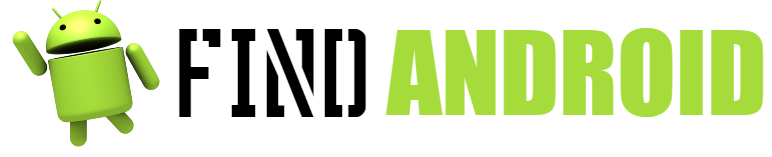QuickShortcutMaker for Android is one of the most useful applications if one of your favorite things on Android is creating all kinds of shortcuts to all kinds of things.

This application is used to create shortcuts quickly, just as its name indicates. However, it is not as simple an application as it may seem at first glance, rather it is an application with which you can do many things.
First of all, you can create your shortcuts of any application and place them anywhere. Although most mobile phones already support this option by default, older phones do not support it and this application could help people who still want to stretch their old mobile more.
Second, this QuickShortcutMaker application not only allows you to create shortcuts to an application, but to a process that the application is performing. For example, if we want to have direct access to screen settings, we can do it from here. If we want to have access to the options of a game and not the game itself, we can do it here and so on with everything that happens to us.
Finally, we will be able to mask direct accesses, that is, put a direct access to an application and that it is actually another. For example, imagine that you have a partner and you have installed badoo, but you don’t want them to find out. With this application, you will be able to have a direct access to badoo, but changing the name and the icon of the direct access, so that it looks like another.
As you have already seen, this application is much more powerful than it seemed at first glance and will allow you to do many more things than you could do at first glance. Surely you never imagined how complex the world of shortcuts can be and the things you can do with them.
Whether you want to create your shortcuts, hide apps or create feature shortcuts, QuickShortcutMaker is your app. The bad thing is that surely you have never downloaded anything similar and that you do not have much idea about it.
For this reason, we are going to explain everything you need to know about QuickShortcutMaker, that is, how to create shortcuts, how to download the application and how to create custom shortcuts to hide things. So pay close attention if you weren’t, because we’re going to start with the instructions.
Instructions
- Download:
The first thing we are going to do is explain how to download QuickShortcutMaker, something that is the simplest part, but also has its own thing. In principle, we will always use the Google Play Store way, since it is the official way, the fastest and the most secure. However, and as we always do, we are also going to see other ways to download, since, in this way, we will be able to download the application that we want in case the Play Store does not work.- Play Store:
Play Store is the official Android app manager and needs no introduction. With just an Android phone and a Google account, the Play Store will give us access to a million applications, both free and paid, which will allow you to have access to all kinds of functions of the operating system. In the case of QuickShortcutMaker, it couldn’t be missing from this market, so you can download it from here without any problem. To do this, we are going to enter the application and search for QuickShortcutMaker within its search engine. Once this is completed, the application will be downloaded and we will have it ready to use, also having access to its corresponding updates. - Direct download of the apk file:
Android applications are compressed into apk files, which, although they are usually hosted on the Play Store, can also be obtained from outside. An apk file on Android is what an exe file is on Windows, that is, an executable file that will allow you to install the program in a way that the phone recognizes it. The apk file can be downloaded from sites like up to down and apk mania, both of which are reliable. You can also find it in other places, but be careful, because there are some malicious apk files circulating on the net that could damage your mobile phone by hidden viruses. Always download from reliable sources and if in doubt, run an antivirus like Avast or AVG for Android. - Others:
In addition to being able to download QuickShortcutMaker from the Play Store and downloading the apk file, you can also do it from other places. You can download the apk file to your computer, and then transfer it to your phone and carry out the corresponding installation. After that, you will be able to use it properly. You will also be able to do it from external application managers, such as the famous Aptoide, which is an application manager that will allow you to install any application without the need for the Play Store.
- Play Store:
- Create shortcut:
The first and main functionality of QuickShortcutMaker is to create shortcuts. A shortcut is an icon with a link, which if you click on it, it takes you to the original application. For example, Windows desktop icons are not programs, but shortcuts. In this case, we have to open the application and after that, click on create shortcut, something that will help you start creating your shortcut in a simple way. Choose the application you want and with this option, QuickShortcutMaker will create the shortcut on your desktop. We remember that if you have a modern phone, this function is totally useless, since it already exists by default. However, it will work for older phones. - Create shortcuts to functions of an application:
In Android there are many applications and in turn, there are small applications within these. For example, we can download an application packs of minigames, but that we only like one. With QuickShortcutMaker, we will be able to create a shortcut to that applet easily. By clicking on the option, we can only enter to play that game, without having to enter the main game. This is very useful for settings options as the settings app is very extensive and has many options. Here we will be able to create a shortcut to data settings, another to Wi-Fi, another to brightness adjustment, another to security settings and everything as you want. In this way, you won’t have to navigate through this menu to get to where you want, being able to go directly to the option you want, without wasting time going around. - Create custom shortcuts:
The most interesting function of QuickShortcutMaker is undoubtedly the creation of a custom shortcut, that is, creating a shortcut that takes us to an application, but customizing its name and icon. In this way and as we have already said, you can maintain your privacy and prevent gossips from knowing that you have a certain application installed. To use this function, you have to follow some basic steps, which will allow you to create the aforementioned shortcuts.- Select the application or function you want:
First, we have to create, let’s say, a conventional shortcut, that is, a shortcut like the ones in point two, like the ones we always know. To do this, we have to select the application to which we want to create the shortcut. If, for example, we want to create a shortcut to Tinder, we will search for the Tinder application to be able to create this shortcut. Once we have it, we can now customize this shortcut, to hide that we have Tinder. In addition, you can customize the shortcut so that it only does one function, for example, we can use it to activate or deactivate the lovoo radar for example. - Change the name:
The first thing we can do with the shortcut is change the name, something that will allow us to hide enough from gossip and customize the shortcut as we want. Here we will select the shortcut and we can change the name of badoo with the name of accounting application or something like that. The name can be whatever we want, something that will also allow us to change the name of some rare applications that we do not know what they are for. If, for example, we have Du Speed Booster, we can change it by application to speed up the phone, something ideal for older people. - Change the icon:
If we wanted to hide that we have badoo or Tinder, it would not help to change only the name, since people know very well the logos related to these applications. For this reason, QuickShortcutMaker allows us to also change the logos of the applications, something that will help you to be able to camouflage it conveniently. QuickShortcutMaker has a series of preloaded application icons, but it will also allow us to upload any image from our gallery and adjust it as an icon. In this way, customization is maximum and you can hide your application 100%, in addition to assigning, for example, funny icons or that allow us to remember something, something ideal also for older people
- Select the application or function you want: