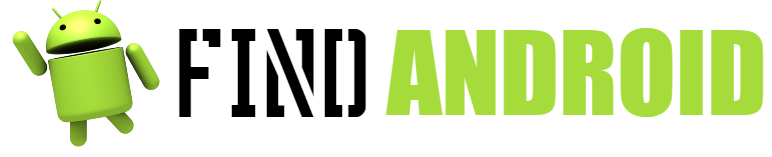One of the best browsers that exist on Android is the famous UC Browser, a great browser that is in direct competition with browsers such as Google Chrome, Mozilla Firefox…
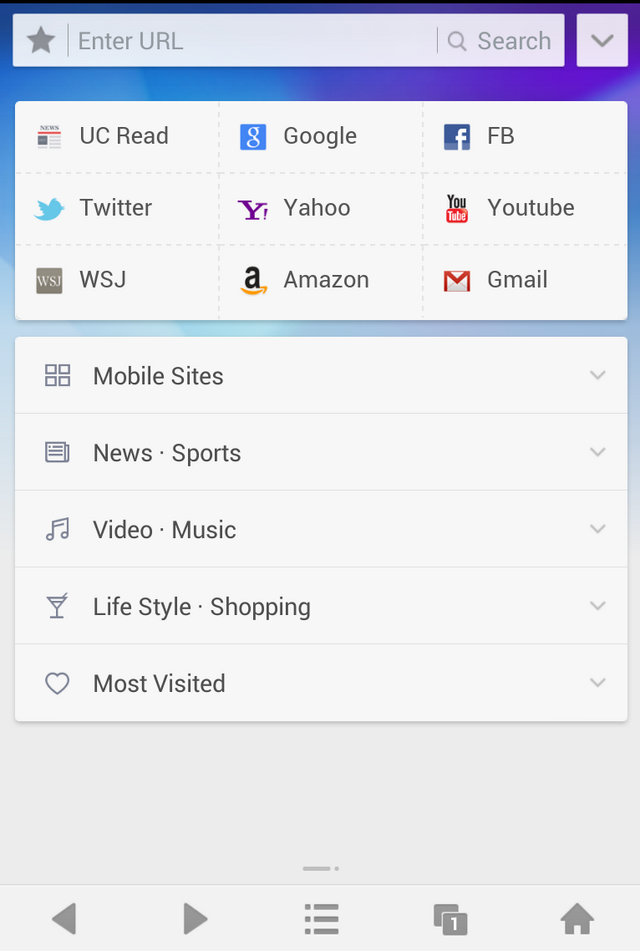
This browser is characterized by being one of those that best takes advantage of the resources of the Android operating system, trying to offer a browsing experience similar to the one we find in Windows operating systems, but spending few resources of the operating system.
This browser already has many years of experience, since it is not one of these browsers that is new, but rather has a long history of experience in the sector. Although it may not have gained the fame of Chrome and Firefox, it is definitely one of the greats in this field, as it has many features and performs fast and well.
In addition to that, it is not one of those browsers that take up too much space, since unlike Chrome, it is designed to save a lot of space, which is ideal for older Android phones, which cannot store too much information within them.
However, although it does not host as much information, it is capable of offering high performance, that is, it does not affect the fact that it occupies less space than the competition. This is undoubtedly an example of good space management, something that not everyone can say.
It must also be said that in addition to not consuming many resources of the operating system, it is also capable of consuming little ram memory, something that is very important if you want to have an efficient browser that works on older devices (in addition to its mini version, which I will talk about later).
Today I will personally take care of offering a personalized tutorial on how to use UC Browser for Android, explaining everything you need to know to use it correctly, without any problems in this regard.
Download Instructions and Tips
- Download UC Browser:
The first thing we are going to learn is obviously to download the UC Browser browser to our Android phone, something that will help us to have it completely ready to install it on our mobile phone and thus be able to use it correctly, without viruses get into us and being able to use it occupying the least possible space. As I always do with Android applications, I am going to offer you several methods to be able to download this application to your mobile phone, so that in this way you can do it without problems of any kind and without any type of error if one of them it fails you- Play Store: As usual, we will first explain how to install it through the Google Play Store. This method is completely official from Google and therefore it is the safest, since it is very rare that there are viruses in the Play Store applications. In addition to that, Play Store applications are characterized by automatic updates for life, with good support. The way to install applications through the Play Store does not need much to say, since you have surely downloaded something here. All you have to do is search the Play Store for the phrase “uc browser” and then download the first one that comes up, which, as you already know, will be installed on your mobile phone completely automatically.
- Download the apk:
The next method is to download the application to your mobile phone through the internet, that is, by searching for the apk file on Google and then installing it on our terminal. This way has its pros and cons, for example, its main advantage is that it can be used without having the Google Play Store, which is ideal for older phones. However, its drawbacks are that if we don’t enter reliable pages, viruses can sneak into the application. Among reliable pages, I always recommend up to down, since for me it is the best application to download this type of thing, because it offers great performance and almost never has viruses. - Others: There are also other options to download the app, such as pirate app markets. These markets are markets that are an alternative to the Google Play Store, offering among other things paid applications for free and extended support, downloading applications that have not yet been published in the Play Store. For example, the one that has done the best for me is Aptoide, a world famous application manager, which is easy to use, automatic and with millions of applications with great automatic update support. Without a doubt, a wonder that can serve as the best alternative to the Google Play Store.
- Use of the browser:
Now that we have downloaded it, it is time to learn how to use this browser in the correct way. Although everyone knows the use of an internet browser at least in a basic way, you have to see everything it has a little more in depth, since on many occasions, there are some functionalities that are hidden from the end user, which we must know perfectly if we want to use this browser in a totally correct way. We are going to see first of all how we can navigate through tabs, how we can watch videos and multimedia files and finally we will learn how to delete cookies and history so as not to leave traces.- Browsing through tabs: First of all, we are going to see how we can navigate through tabs, a better way to navigate. Browsing through tabs consists of being able to have several web pages open in the same session within the same browser in a single window, being able to go from one tab to another easily. This is done by clicking on the new tab and after use, searching in the custom search engine for what we want, so that it appears and so that we can easily see several tabs. We can have several tabs open, however, I advise you to delete some tabs when you see that there are too many, in order to have a better performance.
- Videos and other multimedia files: The video can be viewed in any browser, without the need to have any application installed. This can be done easily thanks to HTML5 technology, a very good technology that is used to view all kinds of multimedia files in an internet browser. For example, we can enter YouTube and then click on any video to see it, also choosing its quality. This will open a small player within the browser and we will see the videos without any problem.
- Clear history, cookies and temporary files:
Finally we will talk about how to clear history, cookies and temporary files. This serves to hide where we have been, since some people could take away our mobile and observe that we have been in places that we do not want anyone to know, such as pornography or places of bank accounts. What you have to do is give settings, delete browsing data, waiting a bit for everything to be deleted, something that will not leave a trace.
- UC mini for low resources:
Now we are going to talk about the UC Mini browser, a reduced version of the UC Browser. This browser tries to spend the minimum amount of data and resources possible, making it the ideal browser for phones with low resources, that is, from 512 megabytes of Ram and below. The truth is that it goes quite fast, however, it does not work with the highest technology in order to save resources. For example, it is not able to work with youtube videos and it is not able to open them, so we are going to lose this function. I recommend it for phones that are not doing well, however, if you have 1 GB of Ram and above, take the full version of UC, since it does not consume much for this memory and will always offer full performance, with music and video. Of course, the mini version should always be taken into account for low-end phones, since they are capable of resurrecting an old phone and making it ready to use again. - Other alternatives:
Apart from the UC browser, there are other alternatives that will also be valid for you, which will allow you to enjoy good performance with your mobile phone. Among the most famous, we have Chrome and Firefox, which are very typical but with some bugs. Chrome uses a lot of space and you have to clear the cache every so often, otherwise you will run out of internal memory. Firefox instead consumes too much ram, making it useless on low powered phones. I also like opera mini, which is very good because it is capable of saving up to 70% of the data. I don’t know which one is the best browser, since it really depends on each person and for tastes the colors.