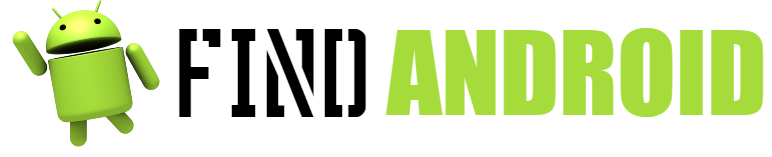Every day that passes, thanks to the internet, we are full of more and more information and content to be able to have fun and relax in front of a screen, be it a computer, a mobile, a tablet or a television.

Among those who “suffer” the consequences of deliberately disseminating content are their creators, from singers to actors, since the black market for pirated movies is becoming more and more extensive, and the fact is that (almost) all of us have made use of a page and/or application of this type.
The application that we are going to talk about today is present on many platforms and is very useful for the whole family, because it is used to watch movies in HD for a very convenient price: 0 euros! His name is ShowBox.
What do you need to Download and Tips?
ShowBox doesn’t have big problems to be downloaded, since the developers have a website where you can access and choose, but yes, make sure you have the following:
- It is essential that the device where you are going to download ShowBox is connected to the internet, has enough storage space available and that it has the operating system Android, BlackBerry (10.2 or higher), Kindle Fire, Fire TV, Windows or MAC computer (only computers, neither iPhone nor iPad).
- Before downloading this application, we recommend that you take a look at the “how to download” section below as it is a bit complicated and if you make a mistake, you will have to restart the entire installation from the beginning.
Dresses? The requirements are too basic, elementary even, so you should not worry.
Download Instructions and Tips
How to download ShowBox on all my devices?
As we know that you are one of those who would like to have ShowBox on all possible devices, we will tell you how to download this app on each of them, from Android to Windows. Join us!
On android:
- Do not look for it in the Google Play Store: it is not there (for logical reasons). You will have to enter the ShowBox website and look for the “APK for Android” section or enter the following link http://playboxhdapp.com/wp-content/uploads/Show%20Box.apk
- Once downloaded, you will have to activate the “unknown sources” function on your mobile, by going to “Settings” and looking for the “Security” section.
- Once this is done, you can now proceed to install the application, it should not give you any errors.
On BlackBerry:
- As in Android devices, you will have to go to the manufacturer’s website, looking for the “ShowBox for BlackBerry” section or by entering this link http://showboxappdownload.com/download-show-box-app-blackberry/
- Also as it happens in Android, you must allow “unknown sources”, entering “Settings”, “Application manager / app manager” and finally “installation of applications / installing apps”.
- Once the previous steps are done, you will be able to install ShowBox on your BlackBerry device with software 10.2 or higher without problems.
On MAC or Windows computers, using Google Chrome:
- In order for this app to run on MAC or Windows, you will need to use an Android emulator through Google Chrome, called ARC Welder.
- This is the download link for Google Chrome (remember to choose MAC or Windows and in the case of Windows, 32 or 64 bits) https://www.google.com/chrome/browser/desktop/index.html and this is the ARC Welder (same as for Chrome) https://chrome.google.com/webstore/detail/arc-welder/emfinbmielocnlhgmfkkmkngdoccbadn?utm_source=chrome-ntp-launcher where you will have to click “add to Chrome”
- Later, another notification will open, where you will have to click on “add app” again.
- Once it is installed, look in the Chrome bookmarks bar where it says Apps (its icon is small boxes) and there you will see the ARC Welder, open it.
- As soon as it is opened, you will see a screen in which, at the bottom, “choose or choose” appears, that is the folder where the application information will be saved, choose the folder you want or create a new one.
- Download the ShowBox apk at the following link http://rawapk.com/showbox-apk-download/
- In ARC Welder, where it says “add APK or add APK” click and add ShowBox, just downloaded in the previous step.
- On the settings screen, be sure to click “test” so you don’t have any problems watching your movies in the future.
- Clever! ShowBox is installed and configured on your MAC or Windows computer.
On Windows computers, using BlueStacks:
- Download BlueStacks at the following link (BlueStacks is an Android emulator on Windows) https://www.bluestacks.com/es/index.html
- Download the ShowBox apk at this link http://rawapk.com/showbox-apk-download/
- Once downloaded, find the application and right click on it, there select “open with BlueStacks installer”.
- Open BlueStacks and you will see that you will have ShowBox installed.
- Open it and start enjoying thousands of movies!
On Kindle Fire:
- On first-gen and HD devices, look under “settings, devices, and allow app installation”; on devices with superior software, instead of “devices”, you will have to enter “security”.
- Open the browser and enter this link to download ShowBox http://rawapk.com/showbox-apk-download/
- Once ShowBox is downloaded, install it on your Kindle Fire.
- Clever! You can now enjoy ShowBox on your Kindle Fire.
If the app doesn’t work for you, it’s probably incompatible because your software is too old, so try to update it if possible.
On Fire TV or TV Stick:
- Go to settings, “System”, “developer options” and activate the function “ADB debugging” and “applications from unknown sources”.
- In the search engine, search for “downloader” and download the application.
- Open downloader and paste this address http://bit.ly/aftvsb5 where it says “URL”.
- Click “install or install” and ShowBox will start installing.
Tips for Downloading and Tips
- There is a tip that is also the solution to a ShowBox error; in the version for computers (either MAC or Windows) using Chrome, go to “Chrome settings”, “advanced settings” and activate the “hardware acceleration function when available”, it will help the playback to be smoother and without interruptions.
- Also, make sure that your devices are not saturated, free up space and do not fill them too much, it may be your fault that the application is not working well. At the same time, don’t leave too many things open that you don’t use while you watch a movie in ShowBox, it is an unnecessary waste of resources for the processor of your mobile, tablet or computer.
- As a second tip, we tell you that from time to time, collaborate with a content creator, either by buying a movie or going to the cinema to see it; Although it is true that ShowBox is made with the intention of making it reach everyone, let’s not abuse it.
- If you have doubts, you can review the comments on the developers’ website, most of which are positive, so ShowBox is safe and doesn’t have any viruses that you should be afraid of.
To close, we want to tell you that we hope that this article has been very useful to you and that already, in this paragraph, you have ShowBox open on the device you wanted to install it on.